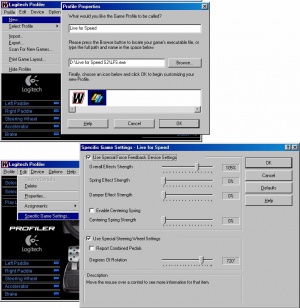Volantes
De LFS Manual
Revisión del 17:55 14 jul 2010 de TEARcabrera (discusión | contribuciones) (→Configuración correcta de un volante Logitech)
Como maximizar tu esperiencia al volante en el LFS
Configuración correcta de un volante Logitech
Open up your Logitech Profiler and then the FFB (Force Feedback) settings window: either "Options" - "Global Device Settings" or if you are using game profiles "Edit" - "Specific Game Settings". Suggested settings are these (also shown in the screenshot):
- Overall Effects Strength - Set to 101-105% (101% is good value). Due to problems inside the Logitech Profiler the FFB only starts to act linearly when set over 100%. You can always fine tune the level of FFB in LFS's Options > Controls or you can adjust it "on the fly" while driving with the FFB (Force Feedback) shortcut keys.
- Spring Effect Strength - Set to 0%. It is Logitech driver based effect and practically LFS does not need this (confirmed by the game developer).
- Damper Effect Strength - Set to 0%. It is Logitech driver based effect and practically LFS does not need this (confirmed by the game developer).
- Enable Centering Spring / Centering Spring Strength - Uncheck the box (disable it) and set it to 0%.
- Report Combined Pedals - Uncheck this option. Enabling this only gives you one pedal axis, meaning you can't use brake and throttle pedals properly. So disable it.
- Degrees of Rotation - If your wheel provides this option, set it to the particular car's lock-to-lock angle (LFS lets you see this value in the car setup screen, under "Steering").
These settings should work on all Logitech wheels. The settings in the Logitech Profiler might slightly differ from these instructions depending on your wheel model.